Tutorial
Created on 19 January, 2024 • 691 views • 2 minutes read
How to create a vcard page using 1Card
How to Create Your Virtual Business Card with 1Card in Under a Minute for Free!
Welcome to our quick guide on crafting your digital presence using 1Card. In just a few simple steps, you'll have a professional vCard ready to share with your network. Let's get started!
Getting Started with 1Card
Signing up on 1Card is a breeze. You can either use your Google account for instant access or sign up with any email address. Remember, if you opt for email registration, verify your account by clicking the link sent to your inbox. Accounts not verified within 48 hours are automatically deleted, so don’t miss this step!
Creating Your vCard
Once you're logged in, head to the dashboard and click on "Create vCard". Here’s where the fun begins! You can select a URL alias (a feature for Pro users), and add your name and a short description. This is your chance to make a great first impression, so think about what you want to convey.

Adding Your Information
Adding blocks is where your vCard really takes shape. Click on 'Blocks' and then click on 'Add Block' and choose which kind of block you want to add. You can include your website, phone number, Instagram handle, location, and more. Arrange these blocks to your liking with a simple drag-and-drop action. The information in these blocks is what gets saved when someone downloads your vCard.
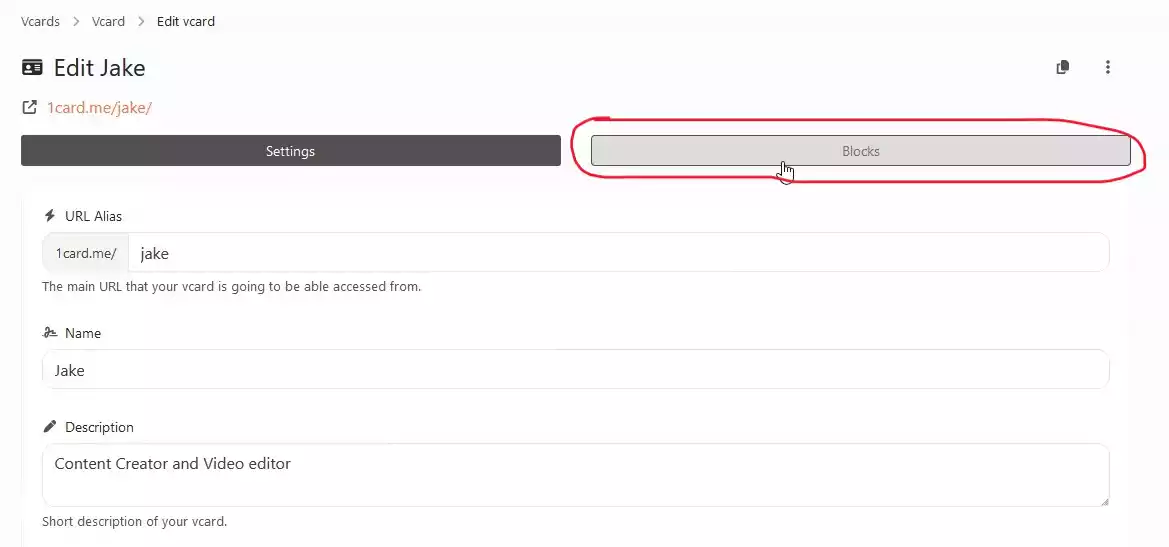
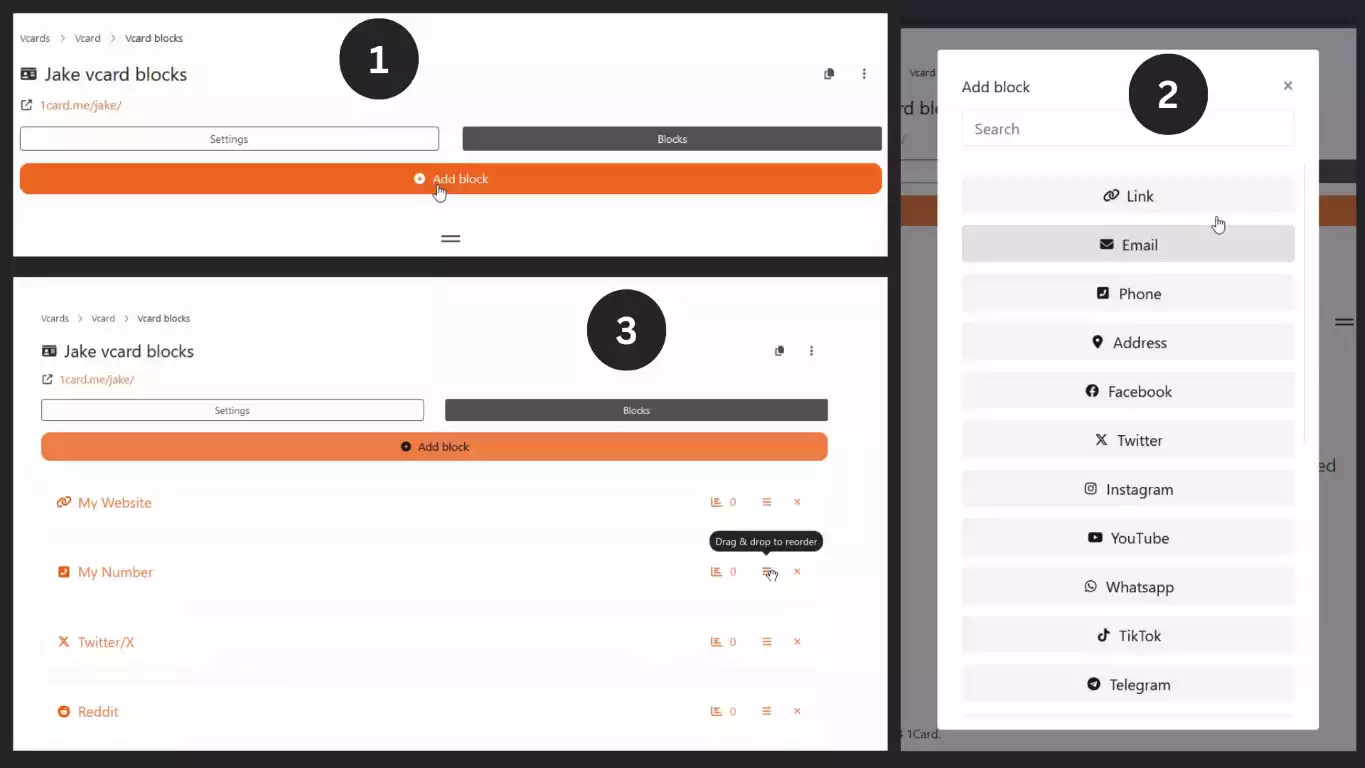
Diving Deeper into Details
To give your vCard more depth, click on "vCard Details". Here, you can add your full name, company, job title, and even your birthday. This detailed information is what gets saved when someone downloads your vCard.
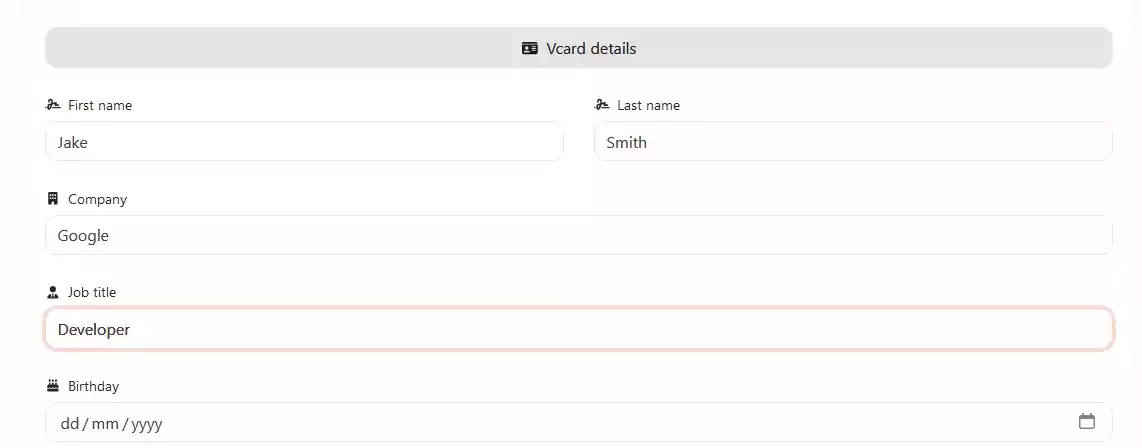
Making It Visually Yours
Your vCard page should reflect your personality or brand. Click on the "customization" button, Upload a profile photo, and play around with the background and font styles. This visual customization can make your vCard stand out in a sea of digital cards.
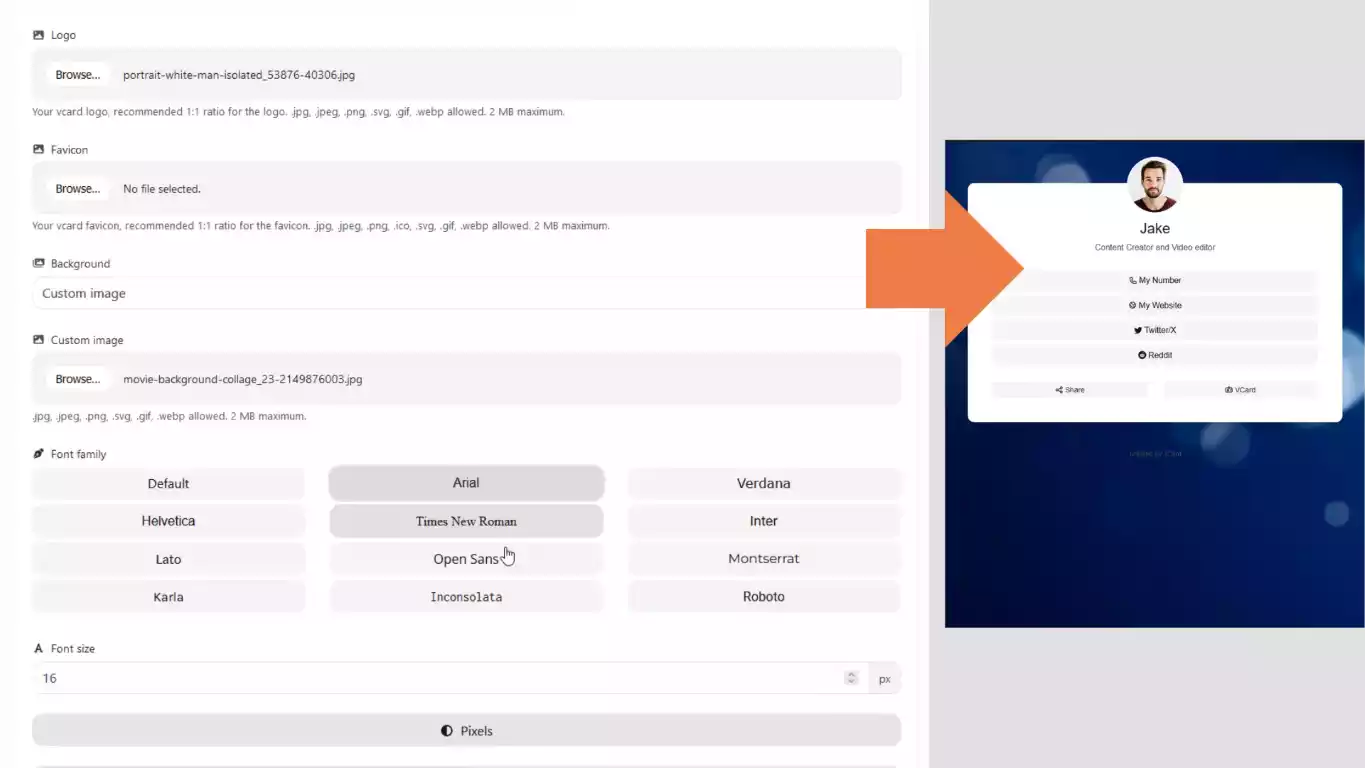
Sharing Your vCard
Sharing your new vCard is straightforward. You can click on the "share" to display a QR code or to share it on different networks. Imagine networking events where you just have to show a QR code - no more running out of paper cards!
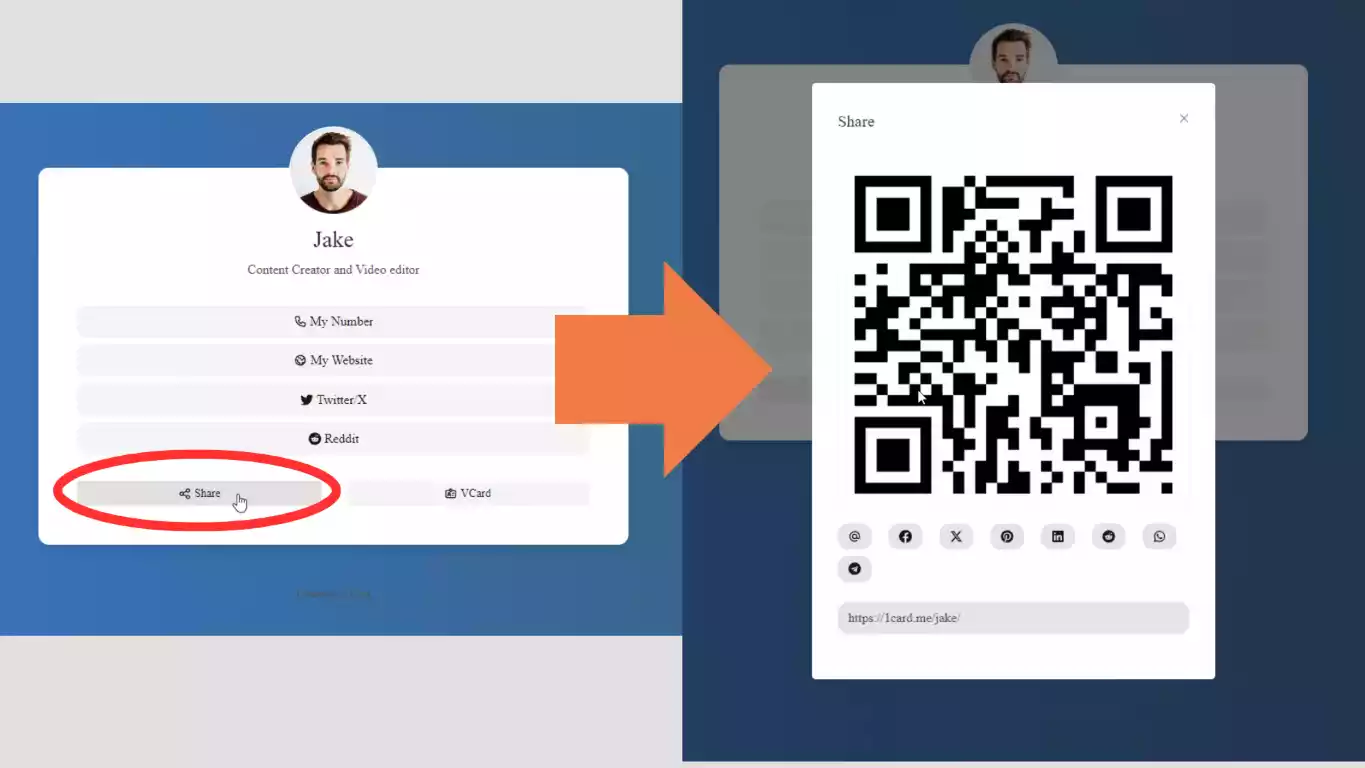
The Power of One Click
When someone clicks the “vCard” button on your page, all your information is saved to their phone. It’s networking made easy and efficient.
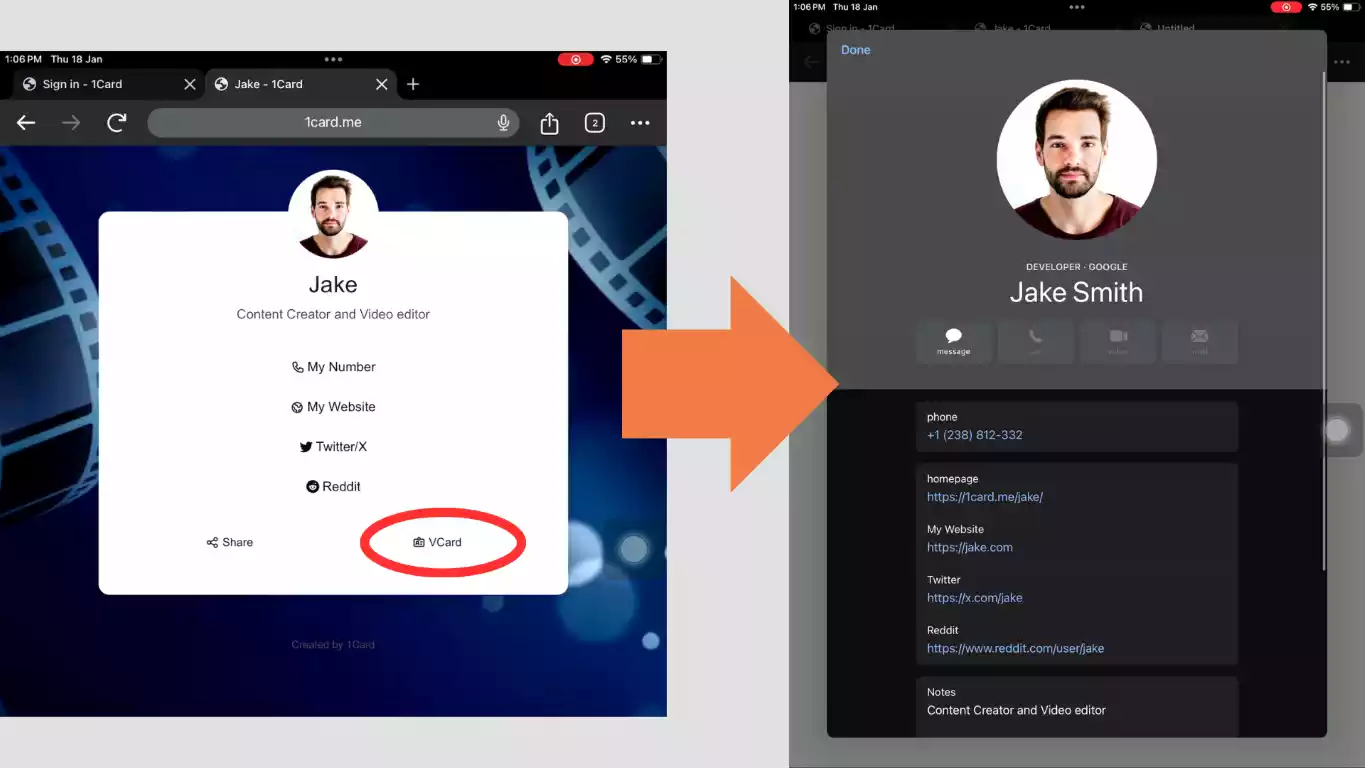
Understanding Your Reach
1Card also offers analytics. You can see how many people visited your vCard, their location, the browser they used, and how they found you. This data is gold for understanding and growing your network.
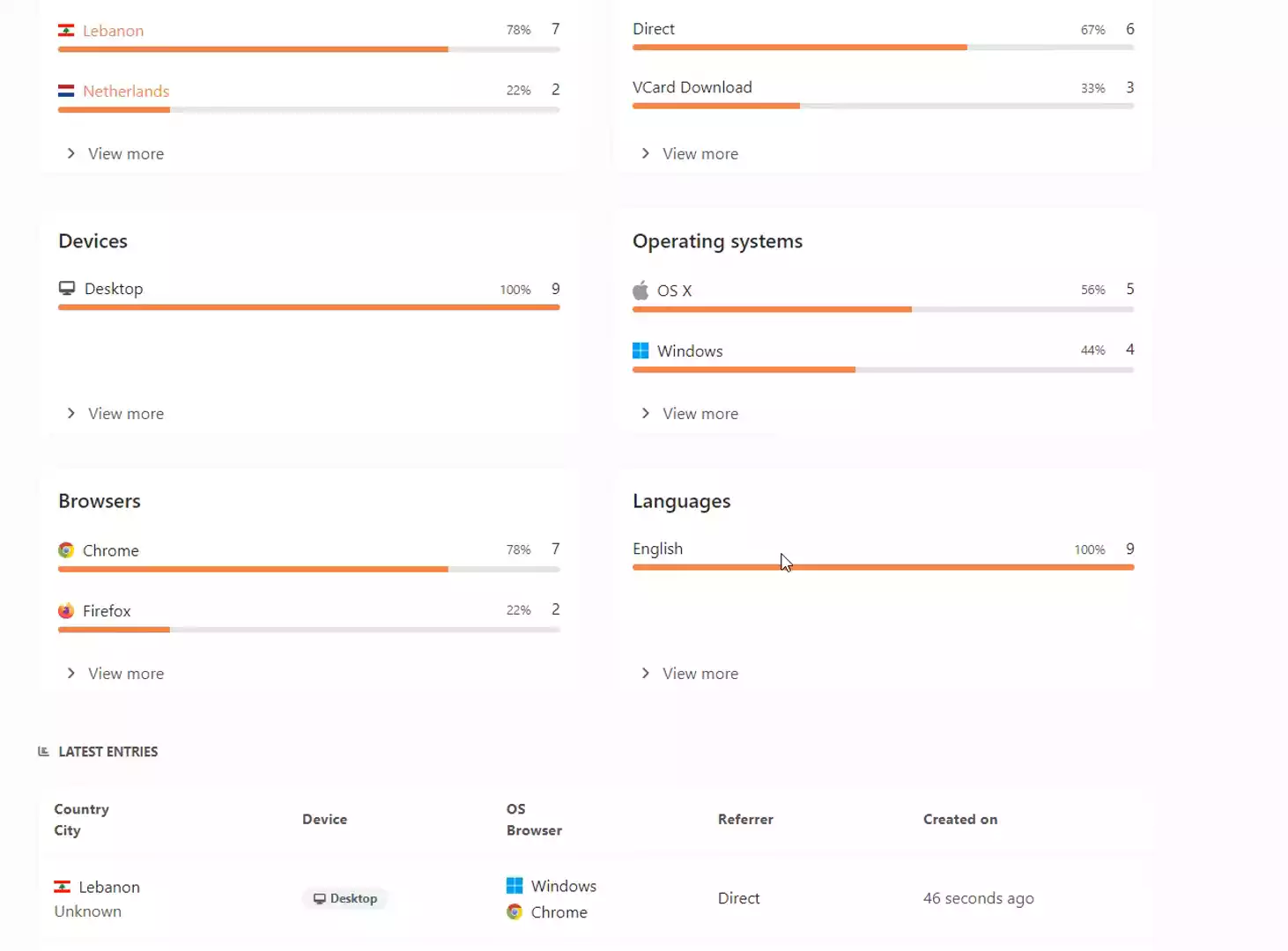
Creating a digital business card on 1Card is more than sharing your contact details; it's about building an online professional identity that's both impactful and memorable. So why wait? Head over to 1Card, and start creating your own vCard today!
Exclusive Limited-Time Offer
For our readers, use code "deal50" for 50% off on all 1Card plans. This offer is your ticket to premium features like extended stats, custom URLs, unlimited blocks, QR codes, and more, for a limited time only. Grab this opportunity to upgrade your networking tools today!